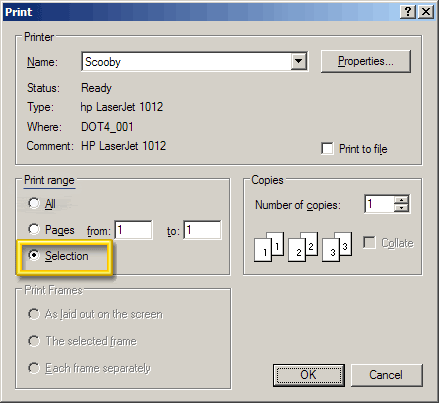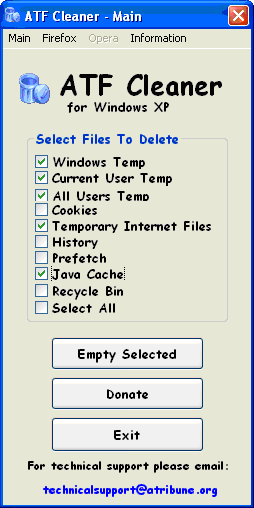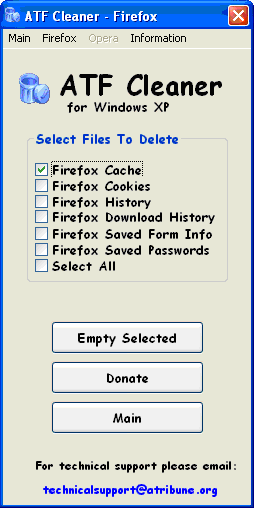sorted

Thanks guys
I could tell by how quite my thread had gone, that I’d hit the proverbial ‘brick wall’.

So I had decided that I had had enough , got together a stack of DVD writeables and my start-up disc that came with the computer.
I was going to wipe the computer clean and start again.
Then I thought ‘one last try’ (again) it must be something simple, something I’ve overlooked.
I read through all your messages again, and the only thing I could think of is that there must be a antivirus program I’ve missed, although as far as I could see, I had deleted them all.
Anyway, to cut a long story short, alt-ctrl-Delete, opened up Windows task manager, clicked on ‘services’ , then click on ‘services’ on the bottom right, and what do I find ? , Bullguard , Windows Defender, Windows Firewall and STOPzilla were all still running .

I stopped them all, and tried one of the .org.uk websites, hey presto, it works .

I started the programmes again, one by one, and it turned out that it was ’STOPzilla’ that was causing my problems.
Thanks again for all your help, I am now officially, an expert, going to put my lump hammer back into the toolbox now.

Now could anybody tell me why Windows media player wont work ?