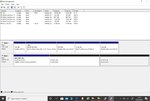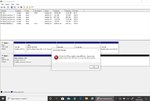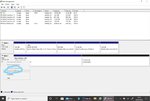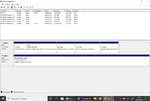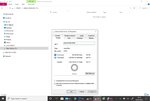kiltedscotsman
FPCH Member
can any one help
im waiting on a new hard drive coming so last night I thought id download windows 10 on to my usb stick in preparation of new drive coming heres the trouble I accidently downloaded the files onto my external 4tb hard drive instead of my usb stick and now my external hard drive is showing 32gig size instead of 4tb and all my files are not there I think there still there but cant access them any help be apprecieated
im waiting on a new hard drive coming so last night I thought id download windows 10 on to my usb stick in preparation of new drive coming heres the trouble I accidently downloaded the files onto my external 4tb hard drive instead of my usb stick and now my external hard drive is showing 32gig size instead of 4tb and all my files are not there I think there still there but cant access them any help be apprecieated
Last edited by a moderator: