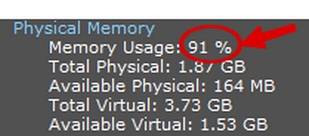Hi jontye
Thanks for the link to the Speccy results.
The CPU temperature is raised ( 59 deg ) mine has been on all day and is reading 45 deg at the moment.
When you ran Speccy was the machine running slow ?
Can you run Speccy again please and let me know what the CPU temperature is this time.
How long had the machine been running when you ran Speccy ?
I think your machine may benefit from a good clean - try the compressed air first.
Thanks for the link to the Speccy results.
The CPU temperature is raised ( 59 deg ) mine has been on all day and is reading 45 deg at the moment.
When you ran Speccy was the machine running slow ?
Can you run Speccy again please and let me know what the CPU temperature is this time.
How long had the machine been running when you ran Speccy ?
I think your machine may benefit from a good clean - try the compressed air first.